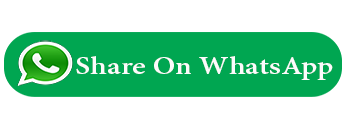What is Form helper?
How to use form helper?
The Form Helper file contains functions that assist in working with forms.
Form Helper files basically contains functions which are needed to create different segments of a form (e.g inputbox , submitbutton , dropdown boxes etc.) in CodeIgniter. To use these functions it is needed to load a form helper library.
The form library can be loaded using two methods :-
$autoload['helper'] = array('form');
Escaping field values
You may need to use HTML and characters such as quotes within your form elements. In order to do that safely, you’ll need to use common function html_escape().
Consider the following example:
$string = 'Here is a string containing "quoted" text.';
<input type="text" name="myfield" value="<?php echo $string; ?>" />
Since the above string contains a set of quotes, it will cause the form to break. The html_escape() function converts HTML special characters so that it can be used safely:
<input type="text" name="myfield" value="<?php echo html_escape($string); ?>" />
This function provides short cut for htmlspecialchars() function. It accepts string and array. To prevent Cross Site Scripting (XSS), it is very useful.
list of functions available in form helper.
form_open_multipart(): It is slight different from the form_open() function. It allows the user to upload any type of files in the form.
form_label( ); //create a label
form_input( ); //create input field such as text , email etc.
form_password( ); //create a password input field
form_hidden( ); //create hidden field
form_radio( ); //create radio button
form_dropdown( ); //create select field
form_checkbox( ); //create checkbox
form_textarea( ); //create textarea
form_fieldset( ); //create fieldset
form_upload( ); //to upload files
form_submit( ); //create submit button
form_reset( ); //create reset button
form_close( ); //create form closing tag
set_value( ) ; //set default value for input tag
set_select( ); //set default value for select field
set_checkbox(); //set default value for checkbox
set_radio(); //set default value for radio button
Form Open
$attributes = array('class' => 'register-class', 'id'=>'myform','method'=>'post');
echo form_open('mycontroller/user_insert',$attributes); ?>
<input type="text" name="name"/>
<input type="text" name="address"/>
<input type="submit" name="submit" value="submit"/>
<?php echo form_close();?>
Form Open
The main benefit of using this tag rather than hard coding your own HTML is that it permits your site to be more portable in the event your URLs ever change.
echo form_open('email/send');
The above example would create a form that points to your base URL plus the “email/send” URI segments, like this:
<form method = "post" accept-charset = "utf-8" action = "http://example.com/index.php/email/send">
Adding Attributes
Attributes can be added by passing an associative array to the second parameter, like this:
$attributes = array('class' => 'email', 'id' => 'myform');
echo form_open('email/send', $attributes);
Alternatively, you can specify the second parameter as a string:
echo form_open('email/send', 'class="email" id="myform"');
The above examples would create a form similar to this:
<form method="post" accept-charset="utf-8" action="http://example.com/index.php/email/send" class="email" id="myform">
Adding Hidden Input Fields
Hidden fields can be added by passing an associative array to the third parameter, like this:
$hidden = array('username' => 'Joe', 'member_id' => '234');
echo form_open('email/send', '', $hidden);
You can skip the second parameter by passing any falsy value to it.
The above example would create a form similar to this:
<form method="post" accept-charset="utf-8" action="http://example.com/index.php/email/send">
<input type="hidden" name="username" value="Joe" />
<input type="hidden" name="member_id" value="234" />
Example of form_open( ) function is given below :-
echo form_open('form/data_submitted');
The above code will produce the following HTML tag:-
<form action="http://localhost/form_helper/index.php/form/data_submitted" method="post" accept-charset="utf-8">
Form Label
Example of form_label( ) function is given below :-
echo form_label('Employee Email-ID');
The above code will produce the following HTML tag:-
<label>Employee Email-ID</label>
Form Input Text
form_input( ) function allow us to generate a standard text input field. We can pass the array containing indexes and values to create different input fields. Text input field can be created by just passing a simple associative array to form_input( ). By default form_input( ) create a text input field.
'name' => 'emp_name',
'id' => 'emp_name_id',
'placeholder' => 'Please Enter Name'
);
echo form_input($data_name);
The above code will produce the following HTML tag :-
<input type="text" name="emp_name" value="" id="emp_name_id" placeholder="Please Enter Name" />
Readonly permission
Example of input field with readonly permission is given below :-
$data_name = array(
'name' => 'emp_name',
'id' => 'emp_name_id',
'value' => 'John'
'readonly' => 'readonly'
);
echo form_input($data_name);
The above code will produce the following HTML tag :-
<input type="text" name="emp_name" value="" id="emp_name_id" value="John" readonly="readonly" />
Form Input Email
Example of email field using form_input( ) is given below :-
$data_email = array(
'type' => 'email',
'name' => 'emp_email',
'id' => 'emp_email_id',
'placeholder' => 'Please Enter Email'
);
echo form_input($data_email);
The above code will produce the following HTML tag :-
<input type="email" name="emp_email" value="" id="emp_email_id" placeholder="Please Enter Email" />
Form Password
Example of form_password( ) function is given below:-
$data_password = array(
'name' => 'password',
'id' => 'password_id',
'placeholder' => 'Please Enter Password'
);
echo form_password($data_password);
The above code will produce the following HTML tag :-
<input type="password" name="password" value="" id="password_id" placeholder="Please Enter Password" />
Form Input Hidden
For a single hidden field, we have to pass two values in which first value contains name and second value contains value for the hidden field.
Example of single hidden field using form_hidden( ) function is given below :-
form_hidden('employee_name', 'John');
The above code will produce the following HTML tag :-
<input type="hidden" name="employee_name" value="John" />
To create multiple hidden field we have to pass an associative array in which each index will act as name and their related value act as value for the hidden fields.
Example of multiple hidden fields using from_hidden( ) is given below:-
$data_hidden = array(
'employee_name' => 'John',
'employee_id' => '555'
);
echo form_hidden($data);
The above code will produce the following HTML tag :-
<input type="hidden" name="employee_name" value="John" />
<input type="hidden" name="employee_id" value="555" />
Form Radio Button
form_radio( ) function is used to create a radio button in a form in CodeIgniter. As we know that radio button is used for single selection so it’s name attribute must be same. Example of form_radio( ) function is given below :-
'name' => 'emp_marital_status',
'value' => 'Unmarried',
'checked' => TRUE,
);
$data_radio2 = array(
'name' => 'emp_marital_status',
'value' => 'Married',
);
echo form_radio($data_radio1);
echo form_radio($data_radio2);
The above code will produce the following HTML tag :-
<input type="radio" name="emp_marital_status" value="Unmarried" checked="checked" />
<input type="radio" name="emp_marital_status" value="Married" />
Form Dropdown
form_dropdown( ) function is used to create standard dropdown field. It basically contains three parameters. First parameter contains the name of the dropdown field, second parameter contains associative arrays of options needed in dropdown and the third parameter contains the value wish to be selected. Example of form_dropdown( ) function is given below :-
'Male' => 'Male',
'Female' => 'Female'
);
echo form_dropdown('select', $data_gender, 'Male');
The above code will produce the following HTML tag :-
<select name="select">
<option value="Male" selected="selected">Male</option>
<option value="Female">Female</option>
</select>
Form Checkbox
form_checkbox( ) function is used to create a checkbox field in CodeIgniter. As we know that checkbox field is used for multiple values selection so its name must be an array and each checkbox contains array having same name.
'name' => 'qualification[]',
'value' => 'Graduation'
);
$data_checkbox2 = array(
'name' => 'qualification[]',
'value' => 'Post Graduation'
);
echo form_checkbox($data_checkbox1);
echo form_checkbox($data_checkbox2);
The above code will produce the following HTML tag :-
<input type="checkbox" name="qualification[]" value="Graduation" />
<input type="checkbox" name="qualification[]" value="Post Graduation" />
Form Textarea
form_textarea( ) function is used to create a textarea field in CodeIgniter. To define the height and width of textarea we have to pass an associative array with index ‘rows’ and ‘cols’ with numeric value. Example of form_textarea( ) function is given below :-
'name' => 'textarea',
'rows' => 10,
'cols' => 50
);
echo form_textarea($data_textarea);
The above code will produce the following HTML tag :-
<textarea name="textarea" cols="50" rows="10" ></textarea>
From Fieldset
form_fieldset( ) function is used to create a fieldset in CodeIgniter. Remember to use form_fieldset_close( ) function to close fielset tag. Example of form_fieldset( ) function is given below :-
'id' => 'employee_info',
'class' => 'employee_detail'
);
echo form_fieldset('Personal Detail', $data_fieldset);
echo "<p>Write your details here</p>";
echo form_fieldset_close();
The above code will produce the following HTML tag :-
<fieldset id="employee_info" class="employee_detail">
<legend>Personal Detail</legend>
<p>Write your details here</p>
</fieldset>
File Upload
form_upload( ) function is used to create a upload field. For this we have to only pass an associative array with index ‘type’ and value ‘file’. Other functionality is same as form_input() function. Example of form_upload( ) function is given below :-
'type' => 'file',
'name' => 'file_upload'
);
echo form_upload($data_upload);
The above code will produce the following HTML tag :-
<input type="file" name="file_upload" value="" />
Form Submit
Example of form_submit( ) function is given below :-
<?php echo form_submit('submit', 'Submit'); ?>
The above code will produce the following HTML tag :-
<input type="submit" name="submit" value="Submit" />
Form Reset
Example of form_reset( ) function is given below :-
<?php echo form_reset('reset', 'Reset'); ?>
The above code will produce the following HTML tag :
<input type="reset" name="reset" value="Reset" />
Form Close
Example of form_close( ) function is given below :-
<?php echo form_close( ); ?>
The above code will produce the following HTML tag :
</form>
set_value( ) function helps to set default value for a input text field. The first parameter should be name of input field and second parameter will be value you want as default value.
Example :-
<input type="text" name="country" value="<?php echo set_value('country', 'India'); ?>" />
set_select( ) function help you to create a select field and also allowed you to set default value for select field. The first parameter contains name of select field, second parameter contains values for each item and third parameter allow us to set default item.
Example :-
<select name="experience">
<option value="fresher" <?php echo set_select('experience', 'fresher', TRUE); ?> >fresher</option>
<option value="1-5 years" <?php echo set_select('experience', '1-5 years'); ?> >1-5 years</option>
<option value="above 5 years" <?php echo set_select('experience', 'above 5 years'); ?> >above 5 years</option>
</select>
set_checkbox( ) function help you to create checkbox and also allowed you to set default value. The first parameter contains name of checkbox, second parameter contain its values and third parameter allow us to set default value.
Example :-
<input type="checkbox" name="Graduate" value="Graduate" <?php echo set_checkbox('quralification', 'Graduate', TRUE); ?> />
<input type="checkbox" name="Post_Graduate" value="Post_Graduate" <?php echo set_checkbox('qualification', 'Post_Graduate'); ?> />
set_radio( ) function help you to create radio buttons and also allowed you to set default value. The first parameter contains name of radio button, second parameter contain its values and third parameter allow us to set default value.
Example :-
<input type="radio" name="gender" value="Male" <?php echo set_radio('gender', 'Male', TRUE); ?> />
<input type="radio" name="gender" value="Female" <?php echo set_radio('gender', 'Female'); ?> />
Now, let’s use the above mentioned functions and create a form which will help you to understand the functionality of each function more clearly.
Before we start coding, we have to make following changes in the configuration files of codeIgniter.
Open ‘application/config/config.php file’ and set base url as given below :-
$config['base_url'] = 'http://localhost/form_helper/';
Now open ‘application/config/autoload.php’ file and load form helper library as given below
$autoload['helper'] = array('url','file','form');
Now make a file name form.php in ‘application/controller’ folder of CodeIgniter and write the codes given below inside form.php :-
Example :-
Controller : form.php
class Form extends CI_Controller {
public function __construct() {
parent::__construct();
}
public function form_show() {
// load view_form.php present in views folder
$this->load->view("view_form");
}
public function data_submitted() {
//Storing all values travelled through POST method
$checkbox_array = $this->input->post('qualification');
$data = array(
'employee_name' => $this->input->post('emp_name'),
'employee_email' => $this->input->post('emp_email'),
'employee_password' => $this->input->post('password'),
'employee_gender' => $this->input->post('select'),
'employee_marital_status'=> $this->input->post('emp_marital_status'),
'employee_qualification' => serialize($checkbox_array),
'employee_address' => $this->input->post('address'),
'employee_upload_file' => $this->input->post('file_upload')
);
//send stored values to the view_form.php page
$this->load->view("view_form", $data);
}
}
?>
Views : view_form.php
<head>
<title>Codeigniter Form Helper</title>
<meta name="robots" content="noindex, nofollow">
<link rel="stylesheet" type="text/css" href="<?php echo base_url(); ?>css/style.css">
<link href='http://fonts.googleapis.com/css?family=Source+Sans+Pro|Open+Sans+Condensed:300|Raleway' rel='stylesheet' type='text/css'>
</head>
<body>
<div class="main">
<div id="content">
<h2 id="form_head">Codelgniter Form Helper Demo</h2>
<div id="form_input">
<?php
//create form open tag
echo form_open('form/data_submitted');
//create label
echo form_label('Employee Name');
//create name input field
$data_name = array(
'name' => 'emp_name',
'id' => 'emp_name_id',
'class' => 'input_box',
'placeholder' => 'Please Enter Name'
);
echo form_input($data_name);
echo form_label('Employee Email-ID');
//create email input field
$data_email = array(
'type' => 'email',
'name' => 'emp_email',
'id' => 'e_email_id',
'class' => 'input_box',
'placeholder' => 'Please Enter Email'
);
echo form_input($data_email);
echo form_label('Password');
//create password field
$data_password = array(
'name' => 'password',
'id' => 'password_id',
'class' => 'input_box',
'placeholder' => 'Please Enter Password'
);
echo form_password($data_password);
echo form_label('Gender');
//create dropdown box
$data_gender = array(
'Male' => 'Male',
'Female' => 'Female'
);
echo form_dropdown('select', $data_gender, 'Male', 'class="dropdown_box"');
echo form_label('Marital status');
echo "<div id = \"radio_list\">";
//create radio button
$data_radio1 = array(
'name' => 'emp_marital_status',
'value' => 'Unmarried',
'checked' => TRUE,
);
echo form_radio($data_radio1);
echo form_label('Unmarried');
$data_radio2 = array(
'name' => 'emp_marital_status',
'value' => 'Married',
);
echo form_radio($data_radio2);
echo form_label('Married');
echo "</div>";
echo form_label('Qualification');
//create checkbox
$data_checkbox1 = array(
'name' => 'qualification[]',
'value' => 'Graduation'
);
echo "<div id = \"checkbox_list\">";
echo form_checkbox($data_checkbox1);
echo form_label('Graduation');
$data_checkbox2 = array(
'name' => 'qualification[]',
'value' => 'Post Graduation'
);
echo form_checkbox($data_checkbox2);
echo form_label('Post-Graduation');
echo "</div>";
echo form_label('Address');
echo "<div class='textarea_input'>";
//create textarea
$data_textarea = array(
'name' => 'address',
'rows' => 5,
'cols' => 32
);
echo form_textarea($data_textarea);
echo "</div>";
echo form_label('Upload Image');
echo "<div class='upload'>";
//create upload section
$data_upload = array(
'type' => 'file',
'name' => 'file_upload',
'value' => 'upload resume'
);
echo form_upload($data_upload);
echo "</div>";
?>
</div>
<div id="form_button">
//create reset button
<?php echo form_reset('reset', 'Reset', "class='submit'"); ?>
//create submit button
<?php echo form_submit('submit', 'Submit', "class='submit'"); ?>
</div>
//close form tag
<?php echo form_close(); ?>
<?php
//check whether the value send from data_submitted() function of controller is set or not
if (isset($employee_name)) {
$checkbox_value = unserialize($employee_qualification);
echo "<div id='content_result'>";
echo "<h3 id='result_id'>You have submitted these values</h3>";
echo "<div id='result_show'>";
echo "<label class='label_output'>Entered Employee Name : </label>" . $employee_name;
echo "<label class='label_output'>Entered Employee Email : </label>" . $employee_email;
echo "<label class='label_output'>Entered Password : </label>" . $employee_password;
echo "<label class='label_output'>Entered Gender : </label>" . $employee_gender;
echo "<label class='label_output'>Entered Marital status : </label>" . $employee_marital_status;
echo "<label class='label_output'>Entered Qualification : </label>";
echo "<ul class='qual_output'>";
if (isset($checkbox_value) && $checkbox_value != NULL) {
foreach ($checkbox_value as $value) {
echo "<li>" . $value . "</li>";
}
}
echo "</ul>";
echo "<label class='label_output'>Entered Address : </label><pre class='address_output'>" . $employee_address . "</pre>";
echo "<label class='label_output'>Uploaded Image : </label>" . $employee_upload_file;
echo "<div>";
echo "</div>";
}
?>
</div>
</div>
</body>
</html>
CSS : style.css
font-family: 'Raleway', sans-serif;
}
.main{
width: 1015px;
position: absolute;
top: 10%;
left: 20%;
}
#form_head{
text-align: center;
background-color: #FEFFED;
height: 66px;
margin: 0 0 -29px 0;
padding-top: 35px;
border-radius: 8px 8px 0 0;
color: rgb(97, 94, 94);
}
#content {
position: absolute;
width: 481px;
height: 782px;
border: 2px solid gray;
border-radius: 10px;
margin-top: -40px;
margin-left: -60px;
}
#content_result{
position: relative;
width: 522px;
height: auto;
border: 2px solid gray;
padding-bottom: 40px;
border-radius: 10px;
margin-left: 559px;
margin-top: -645px;
}
#form_input{
margin-left: 50px;
margin-top: 36px;
}
label{
margin-right: 6px;
font-weight: bold;
}
#form_button{
padding: 0 21px 15px 15px;
position: absolute;
bottom: 0px;
width: 445px;
background-color: #FEFFED;
border-radius: 0px 0px 8px 8px;
border-top: 1px solid #9A9A9A;
}
.submit{
font-size: 16px;
background: linear-gradient(#ffbc00 5%, #ffdd7f 100%);
border: 1px solid #e5a900;
color: #4E4D4B;
font-weight: bold;
cursor: pointer;
width: 300px;
border-radius: 5px;
padding: 10px 0;
outline: none;
margin-top: 20px;
margin-left: 15%;
}
.submit:hover{
background: linear-gradient(#ffdd7f 5%, #ffbc00 100%);
}
.label_output{
color:#4A85AB;
margin-left: 10px;
}
.dropdown_box{
height:40px;
width:240px;
border-radius:3px;
background-color:#FEFFED;
}
#result_id{
text-align: center;
background-color: #FCD6F4;
height: 47px;
margin: 0 0 -29px 0;
padding-top: 12px;
border-radius: 8px 8px 0 0;
color: rgb(97, 94, 94);
}
#result_show{
margin-top: 35px;
margin-left: 45px;
}
.input_box{
height:40px;
width:240px;
padding:20px;
border-radius:3px;
background-color:#FEFFED;
}
#checkbox_list{
margin-left: 143px;
margin-top: -36px;
}
ul{
position: absolute;
list-style: none;
}
.qual_output{
margin-left: 176px;
margin-top: -17px;
}
#radio_list{
margin-left: 143px;
margin-top: -18px;
}
.textarea_input{
margin-left: 145px;
margin-top: -16px;
}
.upload{
margin-left: 144px;
margin-top: -19px;
}
textarea{
background-color:#FEFFED;
}
.address_div{
width: 50px;
height:auto;
}
pre.address_output{
font-family: 'Raleway', sans-serif;
margin-top: -19px;
margin-left: 217px;
width:247px;
height:auto;
font-size: 16px;
word-wrap: break-word;
}
Previous Next
Trending Tutorials
0.0 / 5
0 Review
 What is Codeigniter
What is Codeigniter